

At JAKT we love using FogBugz by FogCreek Software, the same team that brought Trello to life. Our every-day usage is explained in more detail in our onboarding documentation.

We also highly recommend everyone use Alfred, the Quicksilver replacement for application launching and so much more. Alfred has a configurable set of default searches one can configure. It also has powerful workflows but that’s for a later time.
Setting up a default search for FogBugz is simple.

You can open Alfred’s preferences by typing “alfred” into the query bar or by
hitting Command+, when the Alfred is toggled.
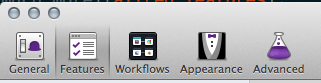
Features are additional features for Alfred. Here you configure the default fallback and web searches among other things.
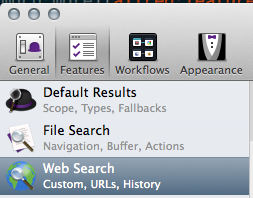
Before adding a default fallback you need to add it as a custom web search.
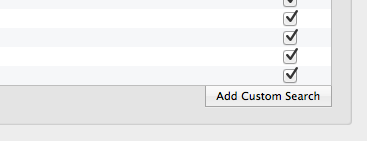
Click “Add Custom Search” to open the dialog for adding a new custom search to Alfred.
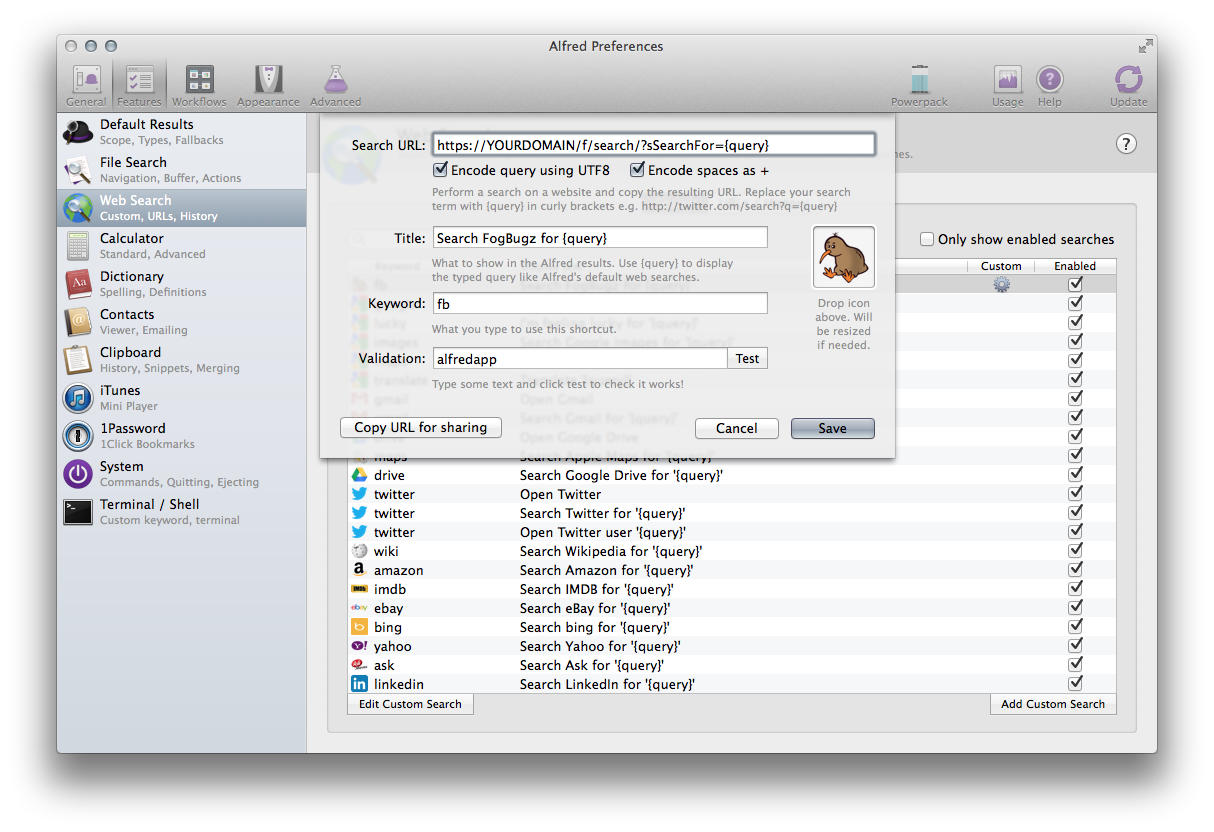
I grabbed the FogBugz icon from the FogBugz website. Looks better that way. The query url should look like:
https://YOURDOMAIN/f/search/?sSearchFor={query}
For FogBugz On-Demand. If you’re using FogBugz for Your Server
the url might be different. The important thing here is the {query} argument
that pipes whatever you type into Alfred into the search string.
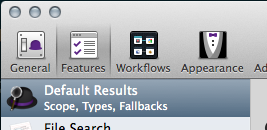
Open up the “Default Results” tab. This is for configuring a lot of Alfred’s default actions and behavior.
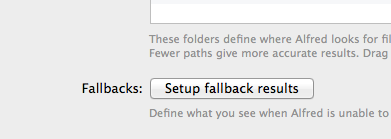
Fallback results are default searches Alfred can perform if no keyword or action is being triggered.
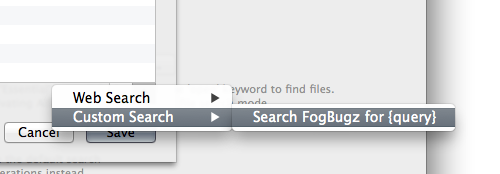
Add FogBugz as a fallback option here. I’ve removed Amazon and Wikipedia and left only Google and Fogbugz.
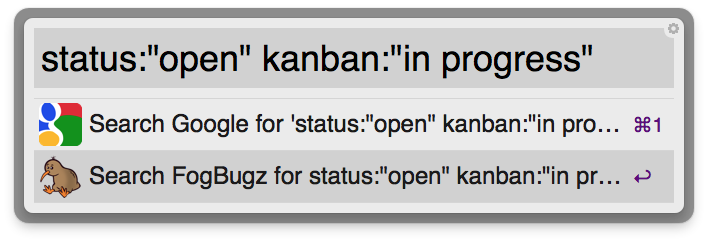
Type something in and give it a shot. It will use FogBugz’s search axis query so becoming familiar with that will help.